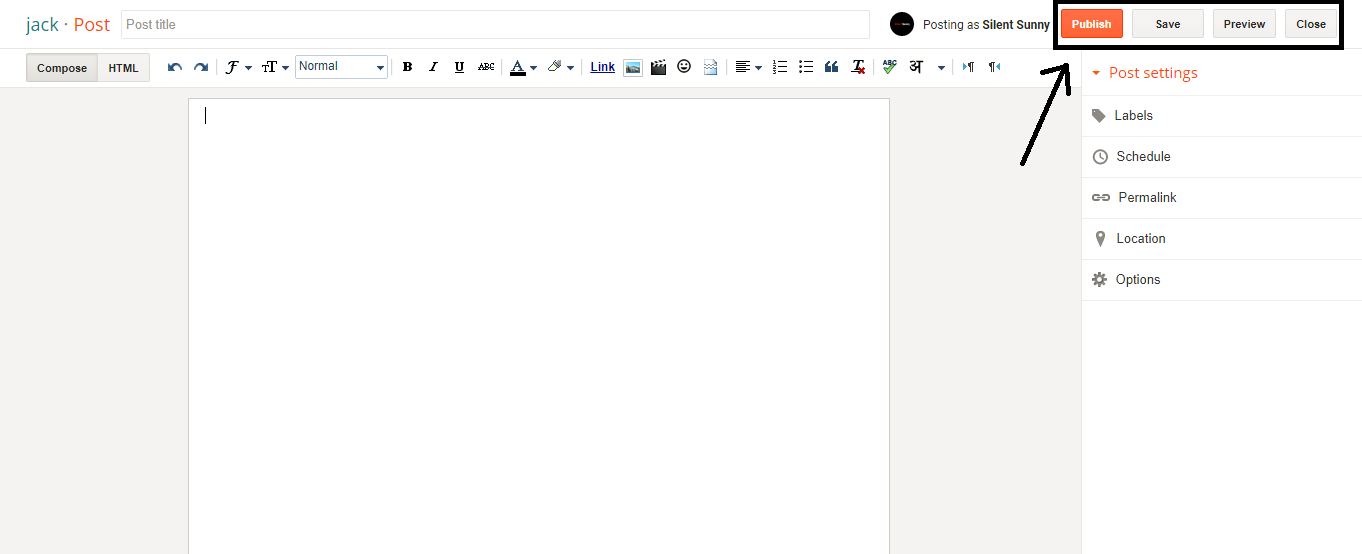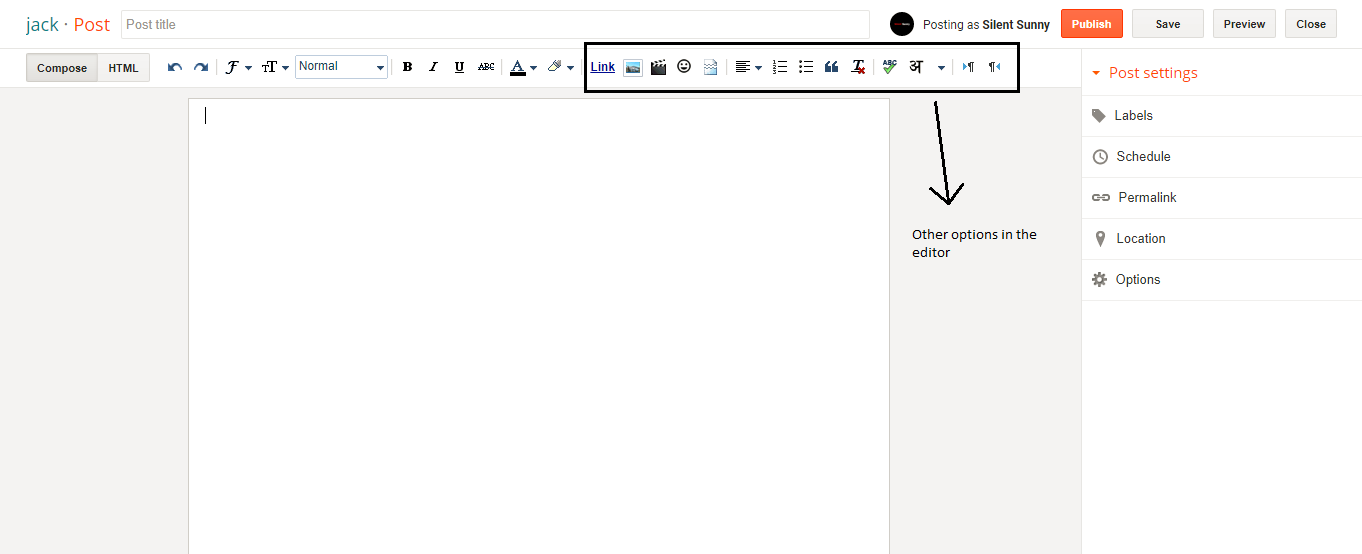Blogger is a very simple and easy blogging service provided by Google. It is Perfect for the new bloggers who do not have much technical and coding knowledge . Moreover , it is a free service that means you do not have to pay anything to own a blog.
Blogger Post Editor -
Once you sign in to blogger, you will see a dashboard .
You will see empty dashboard with no post ( if you have signed up for the first time ) . Once you publish posts in your blog, then you will see your posts in the dashboard .
Lets move to the post editor . Click on New Post in the dashboard .
A new page will open. It is called as Post editor. See the below image
In the above image, you have seen lot of features. If you are blogging for the first time then this might confuse you. You may find problems in creating post in the simple post editor.
You need to understand few terms before writing your first post.
Post Area -
The white space is the area for writing the post. You can write articles, post pictures or videos in this area.
Post Title
You need to enter title of your post . Title must be specific that describes your post .
Post options
Publish - When you click publish, it will publish your post .
Save - Clicking on save will Save your post .
Preview - This will preview your post in the new tab. If you want to make edits then you can edit it.
Close - This will close the post editor and send you to the dashboard.
Compose and HTML -
Compose - It will allow you to post text , images and videos to the post . It is automatically set so you do not need to click on it.
HTML - It shows the html version of your post. Do not touch the html content if you do not have any coding knowledge.
Arrows -
By clicking on the arrows you can undo and redo .
Left Arrow - Clicking left arrow will undo the changes
Right Arrow - Clicking right arrow will redo if you have removed something.
Text Font and Color
I have posted each option in the left to right order .
Font - You can choose the font to use in your post. There are 7 fonts available in the post editor.
Text - Select the font size. You can choose text size for your post.
Format - You can use text size by clicking on the format tab.
Heading , Sub Heading , Minor Heading , Normal
Bold ( B)
You can make the text Bold by clicking B in the post editor .
Italic ( I )
This will make your text italic.
Underline ( U )
Clicking on the U will underline the selected text .
Strikethrough (AB )
It will cut the text without removing it.
Text Color ( A)
You can choose color of the text.
Text Background Color
This will provide colored background to the text.
Link -
You can add external or internal link by using Link option.
Image -
Add image to the post.
Video -
Add video to the post.
Insert special characters -
You can add symbols by this option
Insert jump Break -
This is used to make excerpt of the post. You may want to show first few lines of the post in the homepage instead of whole article .
Alignment -
If you want text in the right , center or left then you can use alignment option. You may use justify to make text proper and easy to read.
Numbered list -
This is used to make lists .
Bullet list -
You can use dots if you do not like to arrange items in numbers.
Quote -
This will make quote text
Remove formatting -
You can select ant text and click remove formatting . This is beneficial in the long posts.
Check spelling -
You can check spellings in your post.
Choose Language -
Write in english and get it in your language.
Left to Right -
You can use the direction of your language. Normally English and other languages are written from left to right .
Right to Left -
Urdu and arabic languages are written from left to right . So this option is for those languages.
Post Setting -
On the right hand side, you will see Post Setting .
Labels -
You can categorize multiple posts according to the topic .
If you have posts on Computer then you can Label those posts under Computer .
The labels help the readers to browse your blog posts .
Schedule -
As the name itself suggest, you can schedule your posts. On clicking schedule, you will see two options - Automatic and Set date and time .
Links -
It is commonly known as permalinks.
You have two options - Automatic and Custom
Location -
It will show the location from where the post is created .
Search Description -
This is very important option because it will help you to rank in search engines. You can write a description about your post for search engines . You can add keywords in your description to get top position in search engines. Your description must be short and descriptive .
Options-
You do not have to bother about these as these are automatically set for bloggers. But if you want to edit them then you can do it.
So, it is all about the blogger post editor . You can create amazing posts by using these features .
If you did not understand then please comment . Have a nice time
Blogger Post Editor -
Once you sign in to blogger, you will see a dashboard .
You will see empty dashboard with no post ( if you have signed up for the first time ) . Once you publish posts in your blog, then you will see your posts in the dashboard .
Lets move to the post editor . Click on New Post in the dashboard .
A new page will open. It is called as Post editor. See the below image
In the above image, you have seen lot of features. If you are blogging for the first time then this might confuse you. You may find problems in creating post in the simple post editor.
You need to understand few terms before writing your first post.
Post Area -
The white space is the area for writing the post. You can write articles, post pictures or videos in this area.
Post Title
You need to enter title of your post . Title must be specific that describes your post .
Post options
Publish - When you click publish, it will publish your post .
Save - Clicking on save will Save your post .
Preview - This will preview your post in the new tab. If you want to make edits then you can edit it.
Close - This will close the post editor and send you to the dashboard.
Compose and HTML -
Compose - It will allow you to post text , images and videos to the post . It is automatically set so you do not need to click on it.
HTML - It shows the html version of your post. Do not touch the html content if you do not have any coding knowledge.
Arrows -
By clicking on the arrows you can undo and redo .
Left Arrow - Clicking left arrow will undo the changes
Right Arrow - Clicking right arrow will redo if you have removed something.
Text Font and Color
I have posted each option in the left to right order .
Font - You can choose the font to use in your post. There are 7 fonts available in the post editor.
Text - Select the font size. You can choose text size for your post.
Format - You can use text size by clicking on the format tab.
Heading , Sub Heading , Minor Heading , Normal
Bold ( B)
You can make the text Bold by clicking B in the post editor .
Italic ( I )
This will make your text italic.
Underline ( U )
Clicking on the U will underline the selected text .
Strikethrough (
It will cut the text without removing it.
Text Color ( A)
You can choose color of the text.
Text Background Color
This will provide colored background to the text.
Link -
You can add external or internal link by using Link option.
Image -
Add image to the post.
Video -
Add video to the post.
Insert special characters -
You can add symbols by this option
Insert jump Break -
This is used to make excerpt of the post. You may want to show first few lines of the post in the homepage instead of whole article .
Alignment -
If you want text in the right , center or left then you can use alignment option. You may use justify to make text proper and easy to read.
Numbered list -
This is used to make lists .
Bullet list -
You can use dots if you do not like to arrange items in numbers.
Quote -
This will make quote text
Remove formatting -
You can select ant text and click remove formatting . This is beneficial in the long posts.
Check spelling -
You can check spellings in your post.
Choose Language -
Write in english and get it in your language.
Left to Right -
You can use the direction of your language. Normally English and other languages are written from left to right .
Right to Left -
Urdu and arabic languages are written from left to right . So this option is for those languages.
Post Setting -
On the right hand side, you will see Post Setting .
Labels -
You can categorize multiple posts according to the topic .
If you have posts on Computer then you can Label those posts under Computer .
The labels help the readers to browse your blog posts .
Schedule -
As the name itself suggest, you can schedule your posts. On clicking schedule, you will see two options - Automatic and Set date and time .
- Setting Automatic will Publish your post as soon as you hit the Publish Button .
- While Set Date and Time option will allow you to schedule your post to the time you wish.
Links -
It is commonly known as permalinks.
You have two options - Automatic and Custom
- In automatic permalink , the url will be generated automatically by catching the title of the post.
- In Custom permalink , you can create url by adding words manually. ( Helpful for SEO )
Location -
It will show the location from where the post is created .
Search Description -
This is very important option because it will help you to rank in search engines. You can write a description about your post for search engines . You can add keywords in your description to get top position in search engines. Your description must be short and descriptive .
Options-
You do not have to bother about these as these are automatically set for bloggers. But if you want to edit them then you can do it.
- Reader Comments - Whether you want to allow readers to comments on the post or not.
- Compose Mode - It is in HTML
- Line Breaks - Moving to next line with a <br> code or just by hitting Enter . In the text editor , you can move by hitting the enter button easily.
So, it is all about the blogger post editor . You can create amazing posts by using these features .
If you did not understand then please comment . Have a nice time